Printing contacts lists
In the contacts list different possibilities for printing lists and reports are available in the icon bar.
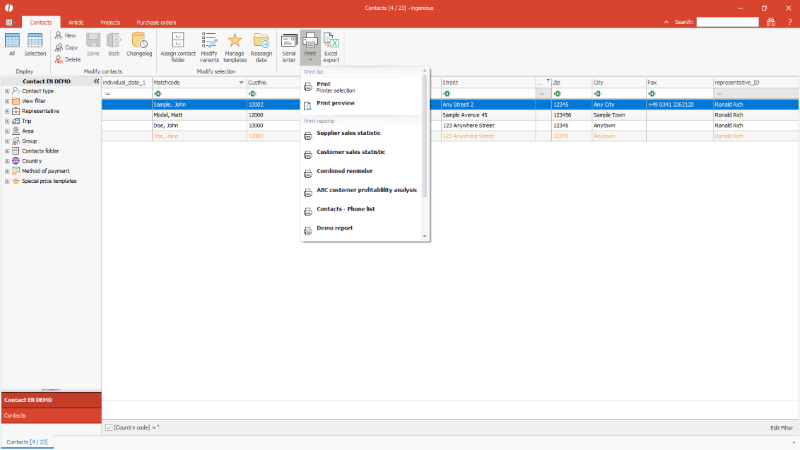 |
| Print menue of contacts list view |
1. Print
With button or entry “Print” the displayed contacts list with all selected columns can be printed. After choosing this option the Windows print dialogue appears, where the printer can be selected. Additional settings e.g. duplex print is available depending on the printer model and driver.
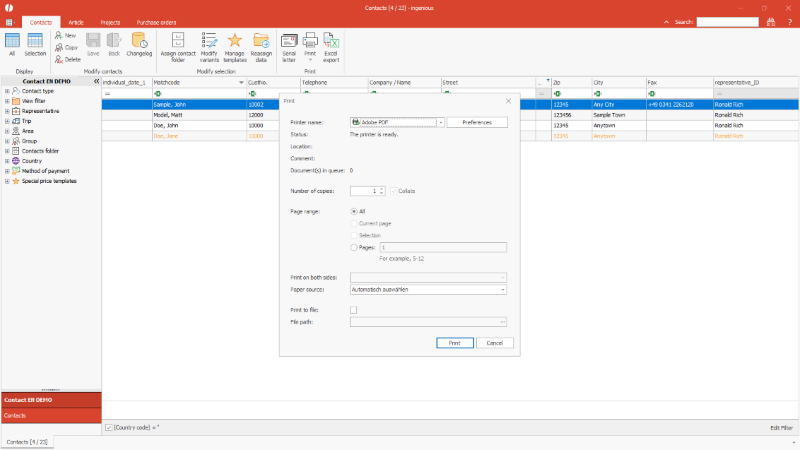 |
| Windows print dialogue in contacts list |
2. Print preview
With the print preview the displayed contacts list can be printed with all shown columns and content. Before the printout a preview will be shown in a separate window.
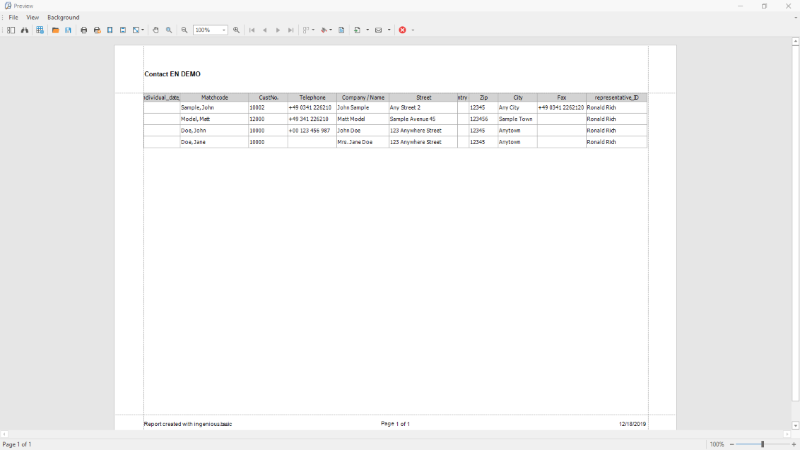 |
| Print preview of a contacts list |
3. Combined reminder
In a combined reminder all open invoices of a customer that are overdue are listed in one document. There is no need to intricately search for open invoices. The function collective reminder detects all invoices that has to be dunned for automatically.
The print out of collective reminders will be done for all selected contacts. Each reminder contains all open invoices with their related dunning level. From the second reminder on reminder fees and default interests will be calculated in that height as they are defined in the contacts details.
Content and formatting of the reminder is designed in the project templates of text template administration. In the print preview of the single reminder individual text can be added.
Using the File menu the reminder can be saved as a PDF document, sent by email or printed. There you can also scroll to the next customer’s reminder.
When the preview of a reminder is closed without printing or sending the document, the reminder applies as not printed. Only the real print or send process sets the new dunning level in the affected invoices.
The email sending of reminders is configured in the program settings.
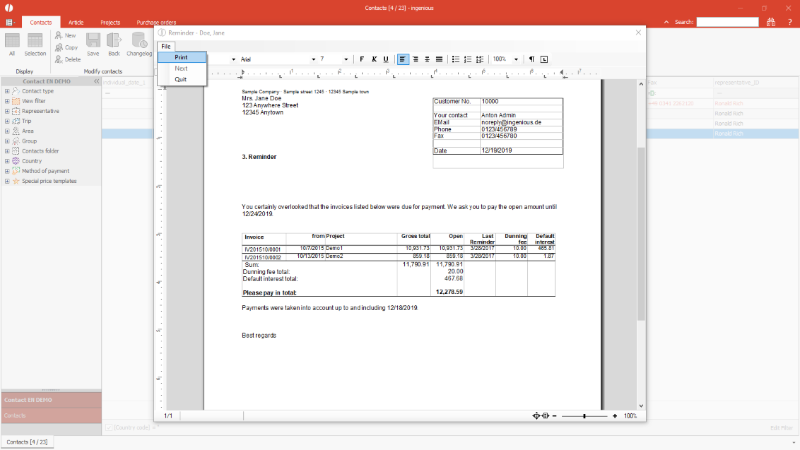 |
| Preview of a collected reminder |
4. ABC – customer analysis
The ABC – customer analysis is a tabular report of the customers with highest sales. The analysis can be done for any fiscal year. Beside the analysis of the sales also customers with most or highest quotes and orders can be determined.
Additional settings can be made:
- Number of the customers that should be analyzed
- Fading out of customers with sales less than the minimum sales that can be defined here
- Grouping by federal state (only relevant for US American customers)
- Only analysis of the annual amounts
- Date selection for analysis exact to the day, e.g. for fiscal years that don’t match the calendar year
- Selection of sales representatives; If no sales rep is selected, all customers are included.
After click on OK the report will be created.
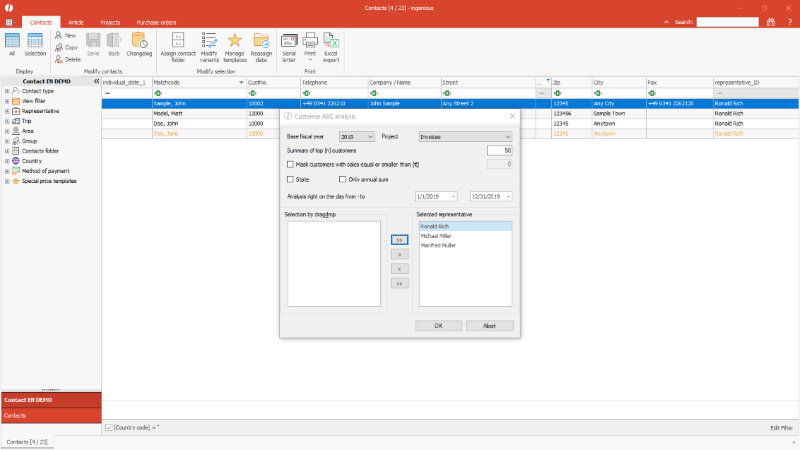 |
| Selection query of ABC – customer analysis |
The report can be exported to Microsoft Excel for further processing.
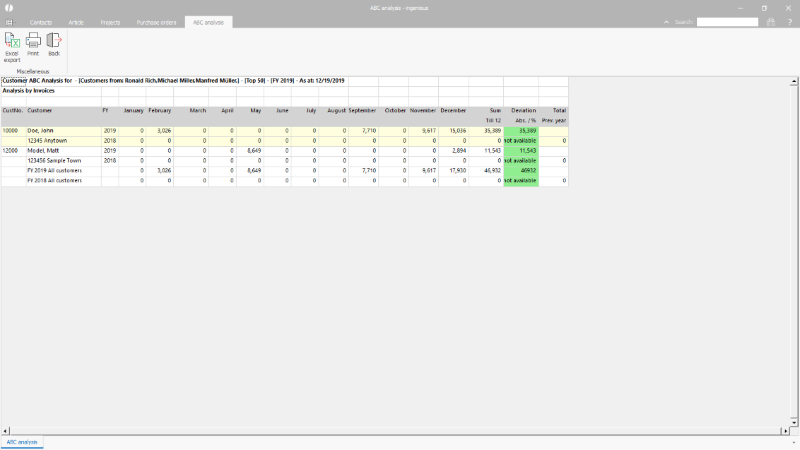 |
| ABC – customer analysis |
For closing this view the button Back needs to be clicked.
5. Create new report
Beside the predefined print reports also own analysis can be created and added. Therefor a print report with individual name is stored in the global settings. In this step already presettings can be done, e.g. the selection of the printer.
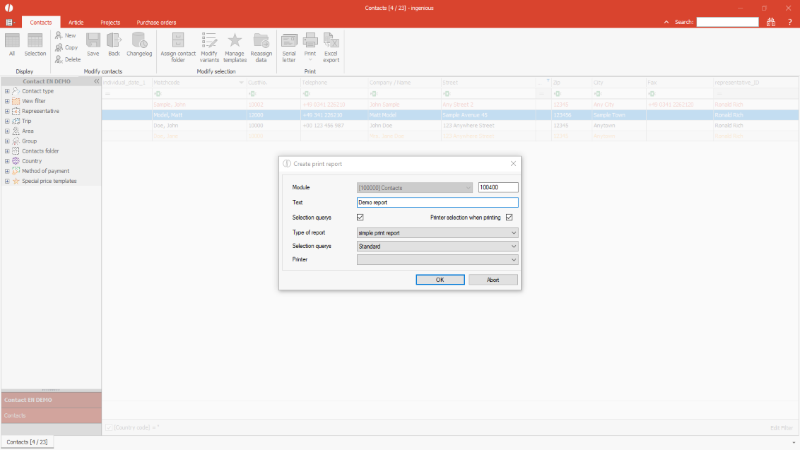 |
| Configuration menu of a new print report |
Afterwards the print report designer is opened, where the needed fields, own scripts, static texts and more can be added.
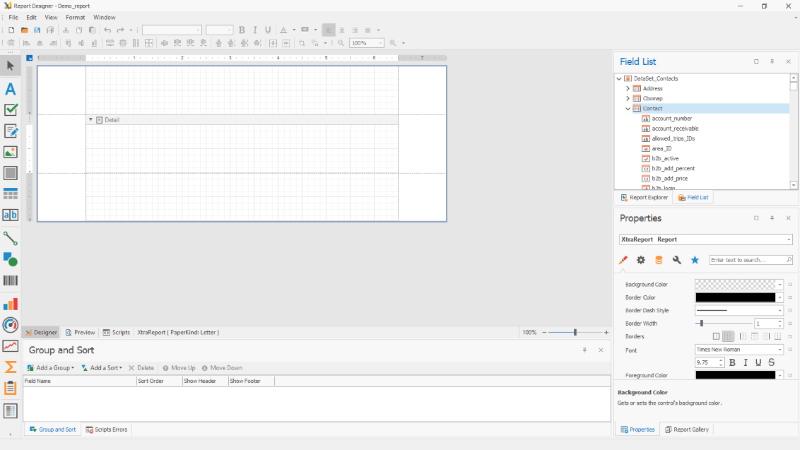 |
| Print report designer |

