The trip planning module
In the trip planning, projects that are to be combined into a (delivery) route can be listed and placed in a route-optimized order.
The projects are selected by project type, delivery date (the date linked to the route planning – see trip configuration ) and assigned trip using the corresponding filters in the left filter bar.
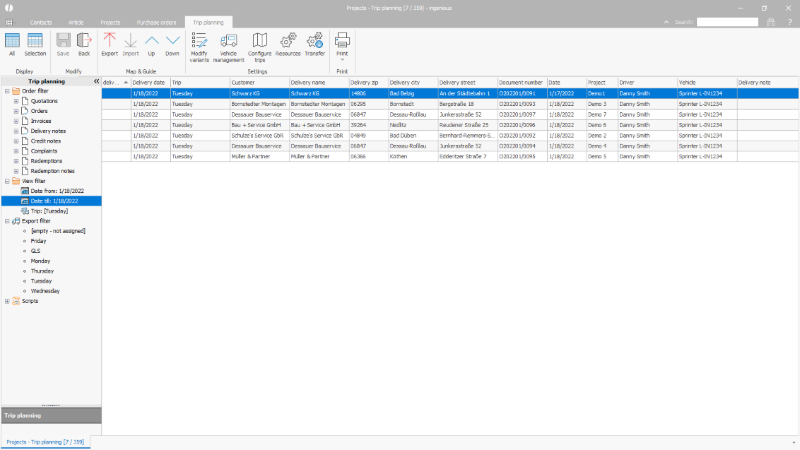 |
| Selected trip in the trip planning |
The following functions are available in the tour planning via the toolbar:
| Show all records according to the filter settings | |
| Limit the records displayed to those selected | |
| Close the tour planning module | |
| Export the selected projects to an external program for route optimization and further use if necessary. | |
| Import the route that has been fine-tuned in an external program | |
| Step by step move the marked projects up in the delivery order | |
| Step by step move the marked projects down in the delivery order | |
| Change selected data (driver, delivery reference, delivery date, trip) for the marked projects uniformly. | |
| Opens the Vehicle management | |
| Opens the Trip configuration | |
| Opens the Resources | |
| Transfers the resources driver and vehicle assigned in the resource planning of the respective trip | |
| Prints the displayed list. You can use the smal triangle below the button to create and print your own reports (e.g. route list, loading list, delivery notes). |
Exported / imported routes
Each exported tour that can be assigned to exactly one created tour (trip name) is saved with the projects it contains in the delivery sequence defined for the export.
Within the export filter under the node with the corresponding trip name, an entry with the date values as a designation is stored for this.
On the one hand, the tour can be called up again at any time.
On the other hand, this tour is overwritten with a possibly changed order when it is imported back from an external program.

