Inventory document
A new inventory document can be created from the list view through the button ![]() .
.
The document name is set by default on “inventory”, a consecutive number is issued if configurated in the program settings. Both values can be overwritten if necessary after double-clicking their field name.
For the booking date, a due date for the inventory is set on which the booking will be executed.
If several different inventory documents are created per year, e.g. in order to combine similar articles in one document or the like according to their stock location, it is recommended to deposit a description for the singular inventory document.
 |
| New inventory document |
Via the toolbar, the following functions are available:
| Opens the article list for the selection of the articles to be inserted. | |
| Deletes the marked articles from the inventory document. | |
| Saves the inventory document. | |
| Closes the module. | |
| Executes the inventory bookings for all articles in the inventory document. | |
| Various print reports / Opens the print report designer | |
| Export list view to Excel |
Via the button ![]() the articles from the product catalog, which are to be recorded, are inserted in to the inventory document.
the articles from the product catalog, which are to be recorded, are inserted in to the inventory document.
It opens the article list view, in which via filters or quick search the desired articles are searched. Subsequently those are marked and transferred with the ![]() button.
button.
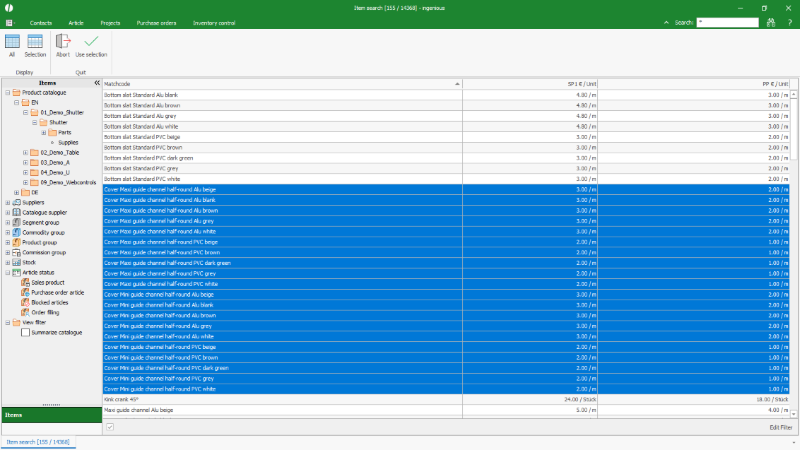 |
| Insert an article selection into an inventory document |
The article with their actually booked quantity in stock, their purchase price and further details are listed in the inventory document. Which details are displayed can be selected via the column selection in the list.
The recording of the stock captured during the inventory proceeds in the column quantity +, if appropriate, in the fields X, W, Z, if those are either length, area or volume articles. The measurements are preset based on the article details / measurements and usually do not have to be modified.
Changing between the free input fields proceeds through the tabulator key, which enables a fast recording of the values one after the other.
 |
| Record the counted quantities in the inventory document |
After all values have been recorded, the booking for all articles can be executed via the ![]() button.
button.
The stocks are booked after the confirmation of the security query.
 |
| Final booking of the recorded quantities |
Note: The booking is possible only after the stock for all articles has been recorded.
After finalizing the booking, the inventory document can be closed via the ![]() button.
button.
In the stock monitor of the singular articles, the respective inventory booking is displayed.
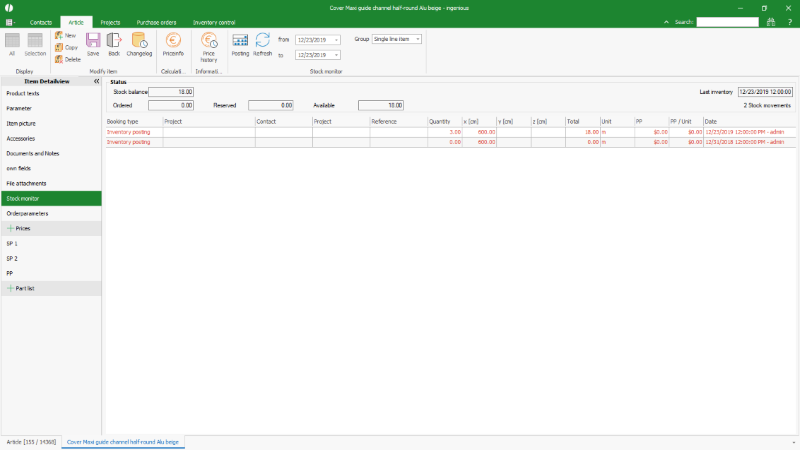 |
| Booked quantity in the article stock monitor |

