Project time entry detail view
The recording of the details of a time entry / appointment proceeds in the following fields:
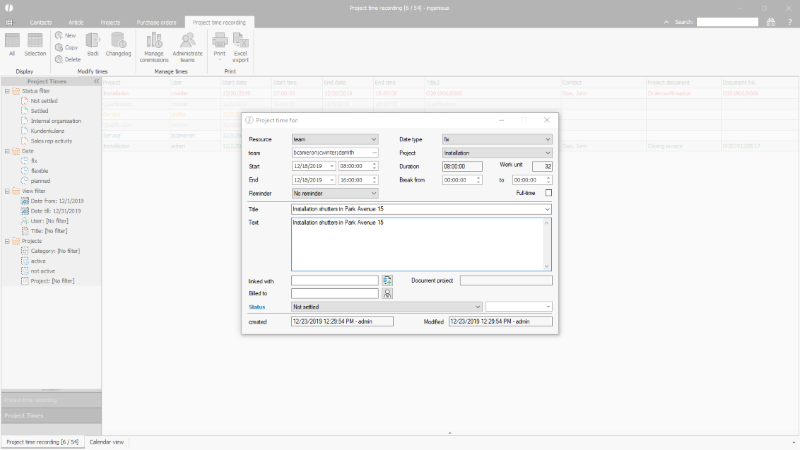 |
| Detail view of a time entry |
| Resource | Predefined selection list | Selection, if a time entry / date is created for a user or a team. | |||||||||
| Employee / team | Selection list / input field | Selection of a user via the selection list, resp. the team via the three dot- button. | |||||||||
| Start | Input fields / calendar pop-up | Selection of day and time when the work will begin. | |||||||||
| End | Input fields / calendar pop-up | Selection of day and time when the work will end. | |||||||||
| Reminder | Predefined selection list | For future dates it can be set, how long before the date the user shall be reminded of it. | |||||||||
| Date type | Predefined selection list | For dates, the selection of the type determines the coloring in the calendar view and enables a filtering for the different types.
|
|||||||||
| Commission | Selection list | Selection of a commission deposited in the commission management. | |||||||||
| Duration | Protected fields | Calculation of the duration from the start and end of the entry. | |||||||||
| Full-time | Checkbox | If the checkbox is activated, for the sum of the duration and on individual print reports the effort of the daily work is displayed, independent of the actual duration of the work. | |||||||||
| Titel | Simple input field | Short description of the tasks | |||||||||
| Text | Simple input field | Detailed description of the tasks | |||||||||
| Linked with | Search field | Through inserting or searching a project number, the time entry can be linked to a project, e.g. an invoice. In the invoice the times are then displayed and contrasted with the calculated potential times of the project. | |||||||||
| Billed to | Search field | To which client the tasks are billed /to whom they are assigned is deposited here. If a contact has been preset when commissioning, it is used here, As soon as a time entry is linked to a project, the contact assigned to this is used. If contact of the entry and contact of the project don’t match, an error notice appears. | |||||||||
| Status | Predefined selection list | Via status is displayed , if the tasks have been billed or not. |

