Projects
In the global settings for projects, the presetting for certain formatting and singular actions are defined.
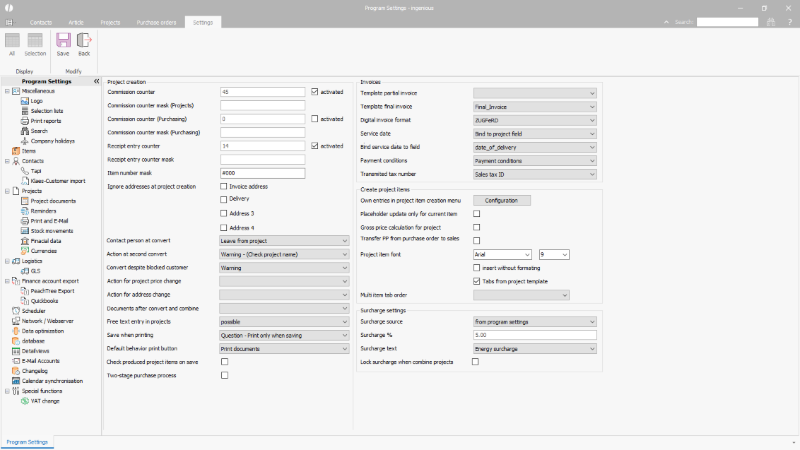 |
| Global settings for projects |
Project creation
| Commission counter / mask (projects) | Simple input fields | Determines the format for the automatically assigned position numbers in project documents. |
| Commission counter / mask (purchasing) | Simple input fields | Determines the format for the automatically assigned position numbers in purchase order documents. |
| Commission counter / mask (receipts) | Simple input fields | Determines the format for the automatically assigned receipt numbers. |
| Item number mask | Simple input field | Determines the format for the project item numbers. |
| Ignore addresses at project creation | Checkboxes | The recorded additional addresses of contacts is inserted into the respective project documents by default (e.g. in invoices, if the invoice address is available). Via the checkboxes this function can be disabled for the single address types, and the main address of the contact is inserted. |
| Contact person at convert | Selection list | Commonly, the employee who created the project is inserted in the documents. When the project is converted, it is the employee who has worked on the project. It can be determined globally, if the user of the original document shall be maintained. |
| Action at second convert | Selection list | For safety, a project document can be protected against an OC/delivery/receipt/an invoice/a credit being created a second time from them. A respective warning can be issued or the action can be cancelled. |
| Convert despite blocked customer | Selection list | If a customer is disabled, no new project document can be created for him/her, since he/she must not purchase anything from the company. It is, however, sometimes necessary, to convert a document, e.g. because the customer has received a delivery for which an invoice has been created. It can be determined, if the conversion shall be possible with a warning notice or if the process shall be cancelled. |
| Action for project price change | Selection list | If the project total price is changed, all project item prices can be recalculated or a rebate position can be added. |
| Action for address change | Selection list | If the address is changed in the project, with the presetting can be defined, whether the changes should be taken over into the contact data. |
| Documents after convert and combine | Selection list | Configuration of which documents should be displayed in the projects list view after converting or combining project documents. – Show old and new document (default) – Show only the new document – Use filter settings – Show all costumer documents |
| Free text entry in projects | Selection list | Lock text entry if the cursor is not in a grey entry field. |
| Save when printing | Selection list | Here you can specify whether and under what conditions a project is saved before it can be printed. Options: Question – Print only when saving, Question – Print even if not saving, Automatic saving, Print without save. |
| default behavior print button | Selection list | Here you can specify whether the document is only to be printed using the standard print button in the project or whether it is to be saved as a PDF file attachment at the same time. (Default is print only) |
| Check produced project items on save | Checkbox | When editing parts lists that have already been produced, ask whether new PPS data records should be completed |
| Two-stage purchase process | Checkbox | Activates the two-stage purchase process that allows the booking of partial deliveries from stock receipt documents |
Invoices
| Template partial invoice | Selection list | Selection of a project template to be used as default when creating a partial invoice. | ||||||||||||
| Template final invoice | Selection list | Selection of a project template to be used as default when creating a final invoice. | ||||||||||||
| Digital invoice format | Selection list | Selection of the format in which an invoice should be sent by email. | ||||||||||||
| Service date | Selection list | Definition of which date should be set as the service date of an invoice, i.e. when the service was provided or completed. The service date is exported with the e-invoice. If no different date has been configured, the date of the invoice is assumed to be the service date. Possible options:
|
||||||||||||
| Bind service date to field | Selection list | The service date can be filled from one of the 17 available project date fields, e.g. the date of delivery, if this is used in the company process. | ||||||||||||
| Show service date in projects | Checkbox | If this checkbox is activated, the service date will be shown in the sidebar of a project document. | ||||||||||||
| Payment conditions | Selection list | Selection of a free text from the Free texts that contains static text and placeholders to form the text for the payment terms. This is exported in the e-invoice. | ||||||||||||
| Transferred tax number | Selection list | With the e-invoice, either the company’s VAT ID or the tax number can be transmitted. |
Create project items
| Own entries in project creation menu | Button | Allows you to add individual entries (e.g. frequently used articles) in the menu “Add items” of the projects detail view. See below. |
| Placeholder update only for current item | Checkbox | If this checkbox is activated, only the placeholders of the current, just change position ill be updates. If the checkbox is deactivated, a placeholder update is performed for all positions. Changes to this setting are only necessary in case of performance problems or when using special scripts. |
| Gross price calculation for project | Checkbox | To determine whether the total VAT and gross price per item should be calculated and summed (checkbox not activated = default) or all individual net prices should be added up and then VAT and gross total amount are calculated from the net total. |
| Transfer PP from purchase order to sales | Checkbox | If this checkbox is activated, the purchase price of order filling items will be transferred from the purchase order to the respective item in the linked order confirmation. |
| Project item font | Selection lists | Selection of the font and font size to be used as default when inserting items. This is helpful, for example, if formatted article texts are stored in different fonts in the product catalog, but the project document should have a uniform appearance. |
| insert without formatting | Checkbox | If this checkbox is activated, the formatting of the article texts will be ignored when inserting them into a project item. The formatting of the project template is used. |
| Tabs from project template | Checkbox | Especially for imported articles, tabulators are stored in the formatted article text, which overwrite any tabulators on the project templates when inserting a position. With an activated checkbox, the tabulators of the project template are applied instead of those of the article text. |
| Multi item tab order | Selection list | In multi-item creation, several items of the same article with different characteristics are entered in a table. The selection list can be used to set whether navigation with the tab key should onl switch between quantity and dimensions, or navigation should take place through all available fields. |
Surcharge settings
| Surcharge source | Selection list |
|
||||||
| Surcharge % | Simple input field | Here the global surcharge percentage is to be entered for the surcharge source “program settings”. | ||||||
| Surcharge text | Selection list | All free texts from the text templates are listed here to chose that one that is to be used for the surcharge text on the documents. | ||||||
| Lock surcharge when combine projects | Checkbox | If this checkbox is activated, the surcharge will not be recalculated in combined projects, but will be taken from the respective project. |
Project item creation
The button “Configuration” opens a windows to configure own menu entries in the create project item menu.
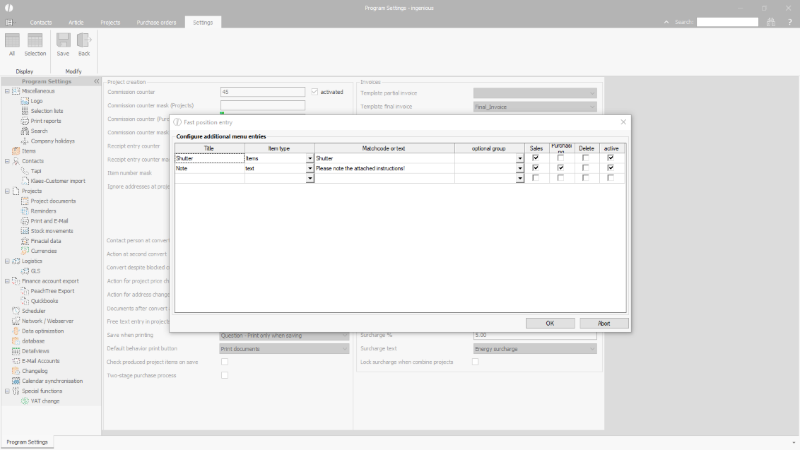 |
| Global settings for projects – Configuration project item entries |
| Title | Menu entry |
| Item type | Article or text |
| Matchcode or text | Enter a matchcode, if the project item is an article. Enter a text, if the project item is a text. |
| Group | Optional: Assign a formating group |
| Sales | Visible in sales projects (quote, order, invoice, delivery note) |
| Purchasing | Visible in purchase projects (purchase order) |
| Delete | The menu entry does not create a project item, but deletes all items with the corresponding configuration |
| Active | Menu entry visible |

