Scheduler configuration
Via the scheduler, individual functions of scripts can be executed time controlled. In the program settings it is defined, among other things, which pc hosts the scheduler.
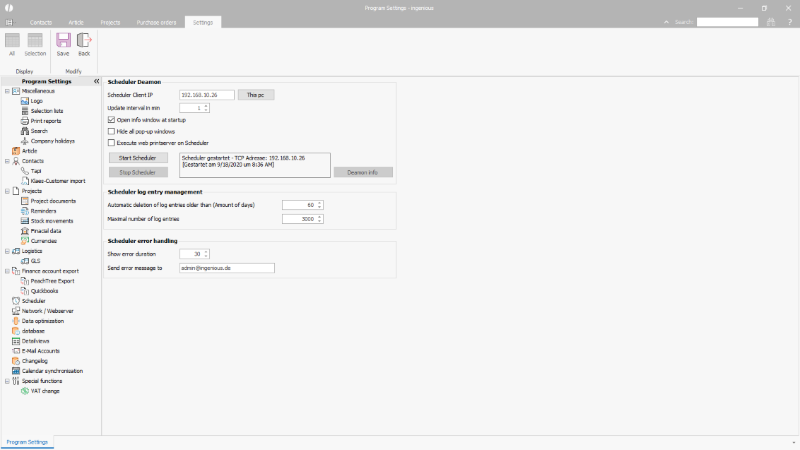 |
| Configuration of the scheduler |
| Scheduler client IP | Simple input field / Button | IP address of the PC hosting the scheduler. If the IP address is unknown, it can be determined and inserted via the button “this pc”. |
| Update interval in min (…) | Simple input field | Interval, in which the display of the scheduler shall be updated (in minutes). |
| Open info window at startup | Checkbox | Determination, if the information window shall be opened when starting the scheduler client. The information window always contains the most recent notice of the scheduler. It can be placed anywhere on the screen as well as outside the ingenious program window. |
| Hide all pop-up windows | Checkbox | Determination of whether appearing pop-up windows of the program should be hidden on the scheduler client. |
| Execute web printserver on Scheduler | Checkbox | Configuration of whether the scheduler client should execute the print service for the web applications ingenious WEB, B2B and PPS. Otherwise, the print service must be started on the web server using a separate program. |
| Start / stop scheduler | Buttons | Via the buttons, the scheduler is stopped and started. Starting the scheduler is only possible from the PC that also hosts it. In the information field next to it, it is logged when the scheduler is started and stopped. |
| Deamon Info | Button | Shows the information window, if necessary, also on clients that do not host the scheduler. |
| Automatic deletion of log entries older than (…) | Simple input field | Number of days after which the old log entries of the scheduler shall be deleted. |
| Maximal number of log entries | Simple input field | Number of log entries that shall be recorded at maximum, |
| Show error duration | Simple input field | Specification of the duration in minutes for how long an error message from the program should be displayed on the scheduler client before the client is exited in a controlled manner (and restarted using the separate tool Ingenious Restarter, if necessary). |
| Send error message to | Simple input field | Enter an e-mail address to which the message should be sent in the event of an error. |

