File attachments of articles
In the file attachments additional materials can be added to an article, e.g. spec sheets, videos, audio files,…
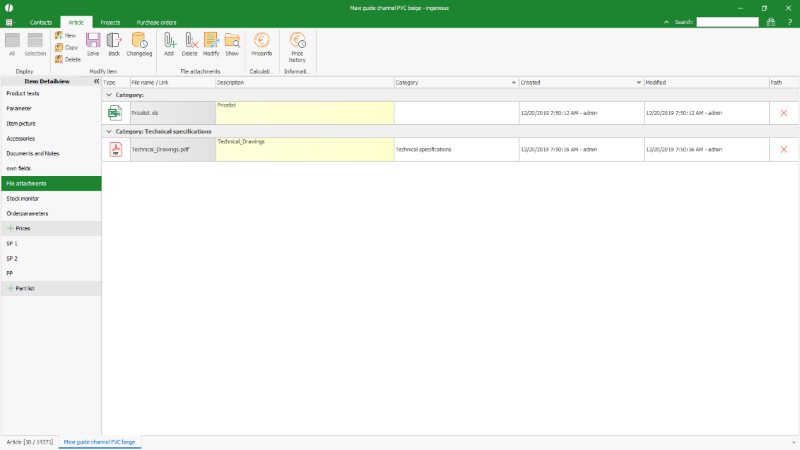 |
| File attachments of an article |
For the administration of file attachments the following additional icons are provided in the ribbon bar:
| Add a new file attachment. A dialog opens for selecting an external file attachment or an external URL. In addition, the file attachment can be assigned to a category and a description can be stored. After confirming the dialog, another dialog for entering the URL opens for an external URL and the standard Windows dialog for opening a file appears for an external file attachment. |
|
| Delete the selected file attachment/s | |
| Modify the description of the selected file attachment. | |
| Opens the directory, where the selected file attachment is stored. |
New file attachments can also be added by drag&drop.
A double click on a file attachment opens the file.
With double click on the description of a file attachment a text field is opened for modification of the description.
By double-clicking in the Category column, the assignment to a category can be set or changed afterwards.
A simple click on a file attachment of type picture displays a preview of the picture below the file attachment list.
In the column “Path” the symbol ![]() indicates that the file attachment is available at the stored path. The symbol
indicates that the file attachment is available at the stored path. The symbol ![]() shows, that the file attachment or the path is not available.
shows, that the file attachment or the path is not available.
A little database symbol shows that the information is directly stored in the database.
File attachments are stored in the media path that is to configure in the global program settings. Ensure that all users of the database can access this path. When no path is configured, an error message is shown.

