Sourcecode view
In the sourcecode view the measurement details and service items are defined for all part lists that are created in ingenious.
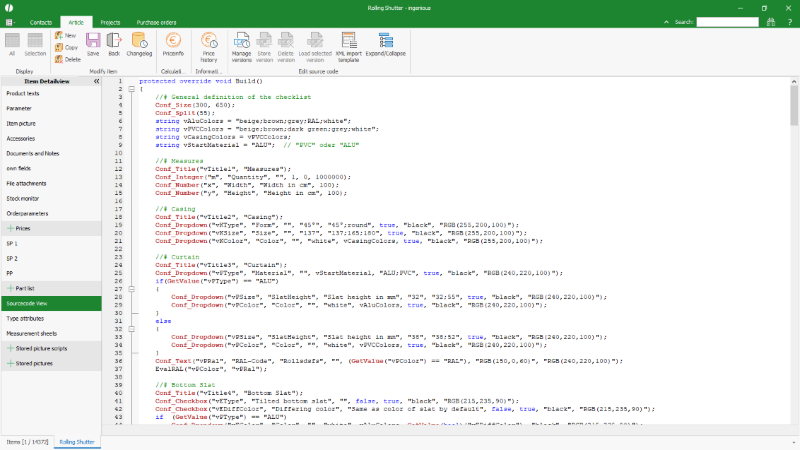 |
| Sourcecode view of a partlist |
The part for the measurment details is defined with the method:
| Measurement details |
Copy Code
|
|---|---|
protected override void Build()
{
}
|
The area for the service items is defined with the method:
| Service items |
Copy Code
|
|---|---|
protected override void Calculate()
{
}
|
The single commands are provided in a type-ahead function. Once the first letters of a command are antered in a new line, a selection list appears with all available commands. From this listed the needed command can be taken over. For making the part list programming as simple as possible the command line is inserted completely with its syntax. So the programmer only needs to overwrite the single values.
Part list commands always start with a capital, C# code words are completely written in small letters.
 |
| Context menue for the selection of partlist commands |
For the selected line also a tool tip of the syntax appears in the bottom of the window frame.
Example structure of a command line:
Conf_Dropdown(“Name”, “Title”, “Tooltip”, “(Default-)value”, “value list”, Boolean visible, “Foreground colour”, “Background colour”);
Conf_Dropdown(“vKSize”, “Box size”, “Please choose box size”, “137”, “137;165;180”, true, “black”, “RGB(255,200,100)”);
Meaning: The option “box size” gets for
- name of the variable “vKSize”,
- in the checklist the user will see the title “Box size”,
- the user will see the tooltip “Please choose box size”,
- the default value is “137”,
- the user can choose from the values “137,165 and 180”,
- the option is visible in the checkbox,
- the font color is black,
- the background color is orange.
Commands for the method Build
In general:
| Syntax | Meaning |
| Name | Unique name for the variable for its identifikation in the part list. |
| Title | Title of the option as it should be shown to the user |
| Tooltip | Help text or description text tha the user will see in the checklist when he moves the mouse over the title of the option. |
| Default | Default value for this option |
| Value list | Available options for this option, separated by smicolon |
| dValue | Number |
| iValue | Integer |
| bSelected | Boolean definition for preselection of a checkbox. Possible values true and false |
The following partlist commands are available:
| Command | Description |
| Alert | Output of a information or error message without abort Alert(“Text”); |
| ConfLine | Line with the measurment definition of the compatibility mode from a partlist that was imported from a previous ingenious version. |
| Conf_Checkbox | Line for measurment definition in the form of a checkbox Conf_Checkbox(“Name”, “Title”, “Tooltip”, bSelected); |
| Conf_Combobox | Line for measurment definition in the form of a combobox with the possibility to overwrite the values Conf_Combobox(“Name”, “Title”, “Tooltip”, “Default”, “Value list”); |
| Conf_Dropdown | Line for measurement definition in the form of a fix selection list (cannot be overwritten) Conf_Dropdown(“Name”, “Title”, “Tooltip”, “Default”, “Value list”); |
| Conf_Integer | Line for measurement definition in the form of an integer Conf_Integer(“Name”, “Title”, “Tooltip”, iValue); |
| Conf_Number | Line for measurment definition in the form of a number Conf_Number(“Name”, “Title”, “Tooltip”, dValue); |
| Conf_Section | Definition of a simple headline in the checklist Conf_Section(“Name”, “Title”); |
| Conf_Size | Definition of the size of the checklist (without picture area). Set 1. width, 2. height in pixels. Conf_Size(iValue, iValue) |
| Conf_Split | Definition of the separator of the checklist; Sets the size of the definition area left and the selection area right; The entered value is meant as percentage and is valid for the definition area. Conf_Split(iValue) |
| Conf_Text | Adds a free text field to the checklist Conf_Text(“Name”, “Title”, “Tooltip”, “Default”); |
| Conf_Title | Adds a group headline to the checklist; allows to show or hide the complete group. Conf_Title(“Name”, “Title”) |
| DrawPict | Output of a stored picture. |
| Error | Otput of an error message with abort Error(“Text”); |
| Eval | Execution of a partlist calculation var Surface = Eval(“jum.x * jum.y / 10000”); |
| GetValue | Auslesen einer Stücklistenvariable. String Width = GetValue(“jum.x”); |
| GetValue<Type> | Readout a partlist variable and conversion to another data type. Double dWidth = GetValue<Double>(“jum.x”); |
| Message | Generating a message thats condition is checked with every change in the partlist. Message(“Text”); |
| MultiposVariable | Definition of a variable as a multi item input variable. Can be called multiple. MultiposVariable(“jum.Color”); |
| SetValue | Saves a value to a partlist variable. SetValue(“PrintWidth”, “1250”); |
| ValueExists | Checks whether a partlist variable exists or not. Boolean PrintWidthSet = ValueExists(“PrintWidth”); |
Commands for the method Calculate
In general:
| Syntax | Meaning |
| Name | Unique name of the variable for its identification in the partlist |
| dQuantity | Consumed quantity of an article |
| dSalesprice | Salesprice of free supporting articles (BOM_Price) |
| dPurchaseprice | Purchaseprice of free supporting articles (BOM_Price) |
| dService | Hourly rate of free time articles (BOM_Price) |
| dMinutes | Number of minutes of free time articles (BOM_Price) |
The following partlist commands are available:
| Command | Meaning |
| Alert | Output of a information or error message without abort Alert(“Text”); |
| BOMLine | Line with the service definition of the compatibility mode from a partlist that was imported from a previous ingenious version. |
| BOM_Item | Request of an article of the product catalogue BOM_Item(“Name”, “Matchcode/Articlenumber”, dQuantity); |
| BOM_Price | Request of a free (supporting) article that is not stored in the product catalogue BOM_Price(“Name”, “Text”, dQuantity, dSalesprice, dPurchaseprice); |
| BOM_Time | Request of a free time article that is not stored in the product catalogue BOM_Time(“Name”, “Text”, dQuantity, dService, dMinutes); |
| Eval | Execution of a partlist calculation var Surface = Eval(“jum.x * jum.y / 10000”); |
| GetValue | Readout a partlist variable String Width = GetValue(“jum.x”); |
| GetValue<Type> | Readout a partlist variable and conversion to another data type. Double dBWidth = GetValue<Double>(“jum.x”); |
| SetValue | Saves a value to a partlist variable. SetValue(“PrintWidth”, “1250”); |
| ValueExists | Checks whether a partlist variable exists or not. Boolean PrintWidthSet = ValueExists(“PrintWidth”); |
An overview of all available C# code words is to be found in the Microsoft MSDN documentation.
For a better overview, the contents of the individual parts list methods can be expanded and collapsed collectively using the button ![]() .
.
Sourcecode-Administration
To follow up changes of the partlist or to restore a previous version in case of problems with a modification, versions of the partlist can be stored. Additionally a version is automatically stored in that moment when a modified partlist is used in a project document the first time.
The partlist versions are also be used for the recalculation of project items that are always be calculated with that version that was valid at the time of the creation of the project item.
With the buttonn ![]() of the icon bar the sourcecode administration is opened. It contains a list with all stored versions of the partlist with a hash, a comment and a log with date and time of the storage, the user’s name and a checkmark when the partlist version was used in any project item.
of the icon bar the sourcecode administration is opened. It contains a list with all stored versions of the partlist with a hash, a comment and a log with date and time of the storage, the user’s name and a checkmark when the partlist version was used in any project item.
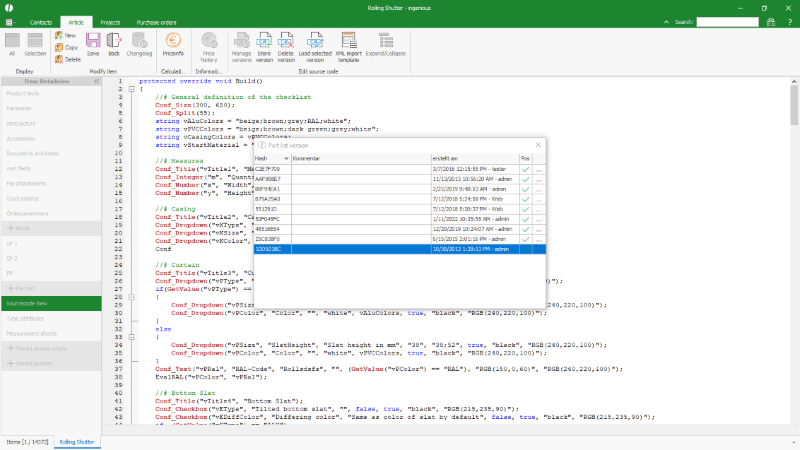 |
| Version history of a partlist |
For the sourcecode administration the following functions are available in the icon bar:
| Stores a new version of the actual partlist in the history. | |
| Deletes the selected partlist version. Deletion is only possible as long no project item was created with that version. | |
| Loads the selected version of the partlist and overwrites the actual one. |
Pre-configuration for the order XML import
With the order XML import the software offers an interface to import orders from a customer directly into ingenious as order documents via XML.
To ensure that the configuration is completely mapped in the order in the case of a partlist, a specification for the customer is extracted from the configurator.
Which options and possible standard values should be taken into account is configured via the button ![]() .
.
Settings are made in the configurator that opens
- 1. Checkbox: which option should be included in the XML
- 2. Checkbox: which options must be filled out
The values that are selected for the individual options are used as the default values.
These can be adjusted for each customer in his XML settings.
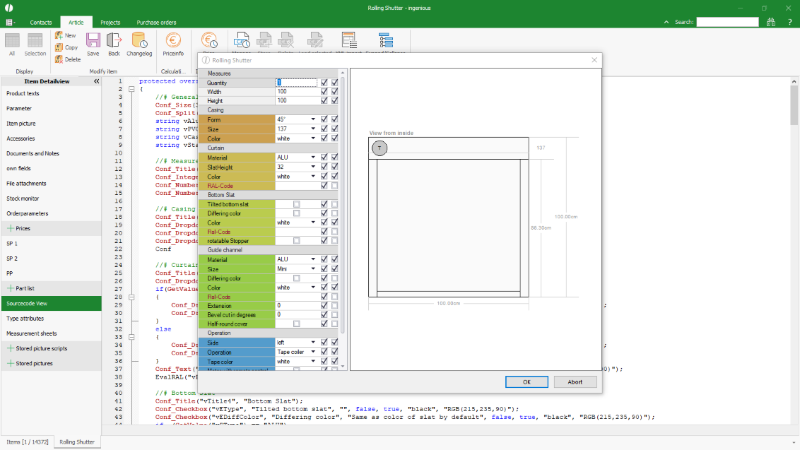 |
| Pre-configuration of a partlist for the XML order import |

