File attachments of the projects
In the file attachments, various external documents can be saved to your project. This may have different documents and media data, e.g. PDF catalogs, video company presentations, emails, scanned documents and Web addresses.
In the file attachments, the following additional functions are available:
| Add a new file attachment. A dialog for selecting an external file attachment or an external URL opens. In addition, the file attachment can be assigned to a category and a description can be stored. After confirming the dialog, another dialog for entering the URL opens for an external URL and the standard Windows dialog for opening a file appears for an external file attachment. |
|
| Delete marked file attachment. | |
| Edit the text description of the selected file attachment. | |
| Display the location in which the selected file attachment recorded. | |
| show from linked projects | Also shows the file attachments of the projects linked via the project history in the list. |
A new file attachment can be added via the button or drag&drop.
In list view, all available file attachments of a project are displayed. An icon in the first column indicates the type of file attachment. The entries can be sorted by clicking the column headings. It is also possible to group the list according to one of the columns.
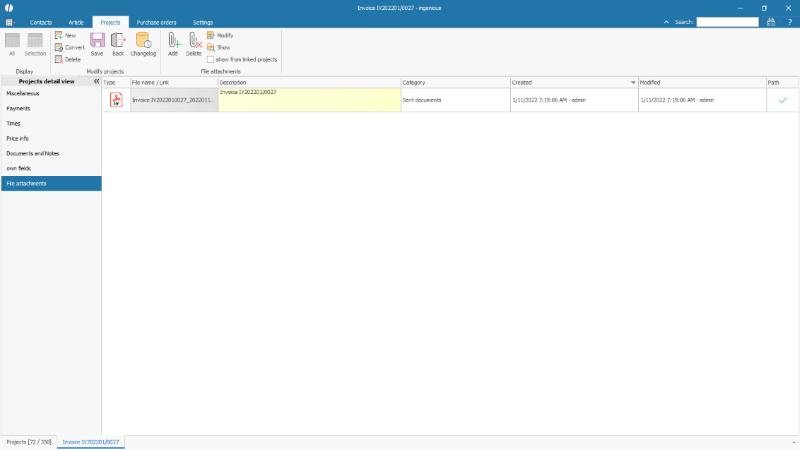 |
| File attachment of a project document |
An already created file attachment is opened by double-clicking on the file name / reference.
A simple click on a file attachment of the type Image shows a preview of the image below the file attachment list.
In the column “Path” the symbol ![]() indicates that the file attachment is available at the stored path. The symbol
indicates that the file attachment is available at the stored path. The symbol ![]() shows, that the file attachment or the path is not available.
shows, that the file attachment or the path is not available.
A little database symbol shows that the information is directly stored in the database.
The paths for the file attachments must be configured in the program settings under Network / Web Server. It must be ensured that all users of the same database have access to these paths.

