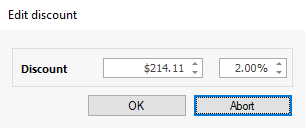Project payments
In documents of the type “order confirmation”, “invoice” or “credit payments”, payments by the customers can be recorded and viewed. At the same time, outstanding amounts (red), payment dates and dunning runs are visible.
Payment that have already been made are displayed in table format.
The other fields are:
| Last incoming payment | Info | The date of the last recorded payment will be displayed here. |
| Order sum | Info | The order sum equals the gross total of the project. |
| Open payments | Info | The outstanding amount of the payments is calculated from contract price and already received payments. |
| Cash discount deduction | Protected input field | A double-click on the field label opens a separate window in which the discount is already calculated in accordance with the discount rate stored in the project. The discount amount or rate can also be changed. The discount deduction for calculations or analyses can be recorded already when the project is created or just when the payment is received.
|
| Full payment | Checkbox | If payment received for the project equal the contract value, the checkbox “full payment” is activated automatically. If the checkbox is hit manually, a query if the open amount is a security deposit (common in the construction industry) appears. When confirming the question, the date for the security deposit is calculated. This amount will not be dunned. If the dialog is negated, a payment of the outstanding amount is applied. |
| Method payment | Selection list | The payment method is imported from the contact record to the project and can be changed as required. The values of the selection list can be defined individually in the program settings. |
| Net paym. term [days] | Simple input field | The net payment term (number of days) is imported from the contact record into the project and can be changed as required. Based on the net payment term, e.g. for printing on customer documents, payment deadlines can be calculated. The net paym. term also determines, from when on a project is considered in the dunning run. |
| Discount deadl. [days] | Simple input field | The discount deadline (number of days) is imported from the contact record to the project and can be changed as required. Based on the discount deadline, payment deadlines , e.g. for printing on customer documents, can be calculated. |
| Cash discount % | Simple input field | The discount percentage is transferred from the contact record to the project and can be changed as required here. |
| Security deposit until | Date field | In the construction industry it is common to retain a security deposit from the invoice amount for a contractually specified period of time. To ensure that this amount is not dunned ahead of schedule, it is marked as security deposit and the due date is recorded. |
| Warranty guarantee till | Date field | In the field “warranty guarantee till” the date is selected, when the security deposit shall be redeemed after transferring the record and this is reclaimed. |
| Remove project from the dunning run | Checkbox | If a separate payment agreement has been made with a customer, e.g. if deferred payment was granted, the outstanding amount shall sometimes temporarily not be dunned. Through activating the checkbox this invoice is exempted from the automatic dunning run. |
| Default interest % | Simple input field | The percentage default interest is transferred from the contact record to the project and can be changed as required here. Based on it, the default charges for the dunning steps 2 and 3 are calculated. |
| Reminder fee [€] | Simple input field | The reminder fee (total amount) is transferred from the contact record to the project and can be changed as required. For each 2. and 3. reminder the reminder fee is claimed from the customer. |
| Dunning status | Selection list | The dunning status is automatically set in the project after printing a reminder. A manual change causes that reminders are skipped or repeated. |
| Dunning status 1 [days] | Simple input field | The number of days for the reminder 1 is taken from the contact record. The bill is considered in the dunning run once the deadline has elapsed (Printed on + net paym. term + dunning 1) |
| Printed on | Date field | If the 1. reminder has already been printed, the printing date is annotated here. |
| Dunning status 2 [days] | Simple input field | The number of days for the 2. reminder is imported from the contact record. The invoice will be newly considered in the dunning run, once the deadline has passed. The deadline is calculated depending on the configuration in the program settings / projects/ dunning run from the invoice date (printed net paym. term + dunning state 2) or from the date of the last reminder (printed on reminder 1 + dunning status 2). |
| Printed on | Date field | If a 2. reminder has been printed, the printing date is annotated here. |
| Dunning status 3 [days] | Simple input field | The number of days for reminder 3 is imported from the contact record. The invoice will be newly considered in the dunning run, once the deadline has passed. The deadline is calculated depending on the configuration in the program settings / projects/dunning run from the invoice date (printed on + net paym. term + dunning state 3) or from the date of the last reminder (printed on reminder 2 + dunning status 2). |
| Printed on | Date field | If a 3. reminder has been printed, the printing date is annotated here. |
| Finance account | Selection list | When using the Fibu exports (Datev), a revenue account can be selected, to which the billings shall be posted. The values of the selection list are defined in the program settings. No selection is required if the revenues are always posted to the standard account. |
| Fibu Export on | Simple information field | If the Fibu export has been executed already, the date of export is indicated here. When using the differentiated export, this project is not included in a following export. Via double-click on the field label, the export date can be reset or set manually. |
| as document number | Simple information field | If the Fibu export has been executed, it is annotated here, with which document number the project document has been exported. |
 |
| Overview over payments of an invoice |
In “payments” the following additional functions are available via the toolbar:
| Record a new payment | |
| Delete marked payment |
Record a new payment
The recording of a new payment takes place in a separate window, in which the details of a payment are deposited. Here, the date of the payment (the current day is preset), the payment amount, the payment method and any notes are entered. For the payment amount, the currently open amount is preset and for a partial payment the amount has to be adjusted accordingly. The additional fields are of informative character here.
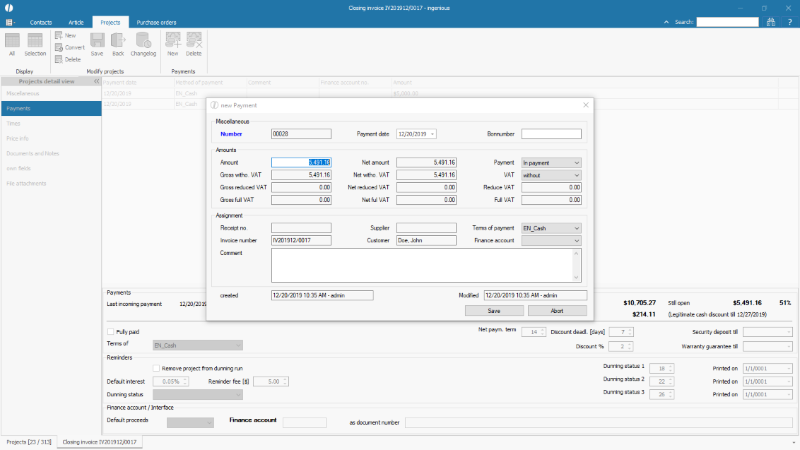 |
| Record a new payment for a project |